In an effort to continue expanding our authorized set of digital tools for virtual instruction, HCPSS has curated a new set of supplemental digital tools that are available only through Google’s menu of additional services. These supplemental digital tools are approved by HCPSS and comply with federal, state and Howard County Board of Education student data privacy policies. Due to Google’s settings, students must access this set of tools by utilizing Google’s menu of additional services, which requires consent by a parent or guardian.
To provide consent:
-
Log in to HCPSS Connect. You should use the email address that you used to register your child. If you do not remember your password, select the reset password option.
-
Select More Options from the left panel.
Image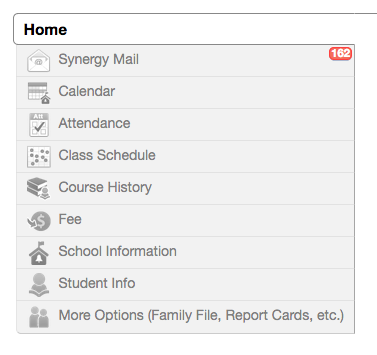
-
Select HCPSS Google Menu from the middle of the page.
Image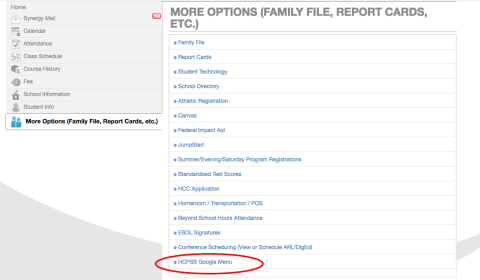
-
When you see this screen, if you wish to give consent, please click the box next to the statement “I consent for my student to access this curated set of digital tools through Google’s additional services.” Remember, you need to complete this process for each of your children. You can select each student from the Select Student dropdown menu.
Image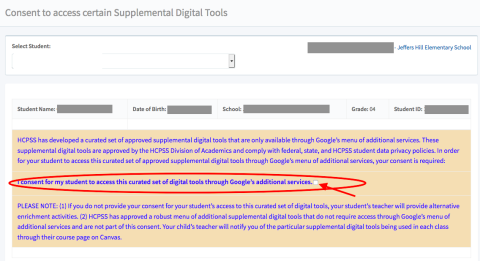
A parent or guardian must provide consent for each student by selecting the student’s name at the top of the page.
The digital tools currently included are: Book Room, Word Work, Scratch BluBot, Scratch JR, Sketch-Up, Collector Classic, JamBoard, Google Earth and Minecraft: Education. After a parent/guardian provides consent, students using a HCPSS Chromebook can access the tools through the Google Play Store icon on the Chromebook when logged in with an HCPSS account. There may be a delay of up to three days before the apps appear in the Google menu and some tools may automatically appear on the Chromebook once consent is provided by a parent or guardian without the need to install them. If your child has not been issued a Chromebook, please make the request following the information found online.
Please note:
-
HCPSS cannot guarantee that apps are available on devices other than HCPSS Chromebooks.
-
Teachers may or may not choose to use any or all of these apps during instruction. Students will be notified when a particular app will be used for instruction.
-
If you do not provide consent for your student’s access to these digital tools, your student’s teacher will provide alternative enrichment activities.
-
In addition to these Google tools, HCPSS has approved a robust set of supplemental digital tools. Your child’s teacher will notify you of the particular supplemental digital tools being used in each class via email or on their Canvas course page.
For more information, please contact our JHES Technology Teacher, Vernecia Griffin (Vernecia_Griffin@hcpss.org), or our JHES Media Specialist, Tanisha Yi (Tanisha_Yi@hcpss.org).
From Mrs. Griffin, Instructional Technology Teacher:
We want to provide some additional information to help clarify the importance of these instructional apps. There are a variety of apps that teachers can use to enhance their lessons during virtual learning. The HCPSS Google Play Store will provide students with access to a limited number of apps such as BookRoom, which allows students to access and read various digital texts at their personalized reading level. Also included in the Play Store are app versions for web-based applications we currently use such as Jamboard and Google Earth. These app versions provide additional features and tools to enhance the user experience. HCPSS Google Play Store apps connect to a wide variety of curriculum units and are vetted by curricular program staff.
During Instructional Technology lessons, several of our computational thinking units may include the use of coding apps such as Scratch, Scratch Jr. and BlueBot. These apps allow students to engage in hands-on learning involving coding and programming. In some instances, they provide virtual robot environments for students to manipulate and explore. If you choose to opt out, your child will not be able to use these educational apps in that lesson. Instead, your child will engage in an alternate activity that provides them the opportunity to practice coding in a non-interactive environment.
Keep in mind that students will be limited to only these specific apps that are vetted and connected to curriculum units and at this time parents are unable to opt in to individual apps.
Please know that these apps have been chosen and approved because they follow all data privacy policies. Unfortunately, these educational apps are only available for download through the Google Play Store. We have created a HCPSS Google Play store to provide approved educational apps to enhance our students’ virtual learning experience.